Set Duck Duck Go as your search engine on an iPhone or iPad without jailbreaking 4/4/13
Update: As of iOS 8 you can use Duck Duck Go without resorting to tricks. Go to the iOS Settings app, tap Safari, then tap Search Engine and select Duck Duck Go. If you’re stuck on iOS 7 or earlier, read on.
With the current version of Safari on iOS, you can’t set your default search engine to something other than Google, Yahoo, or Bing. So if you want to use Duck Duck Go
Don’t try this if you’re not comfortable changing your router settings. Even if you are, be safe and backup your working router configuration.
This is how you can do it on a DD-WRT router:
- Go to the Services page in the router admin:
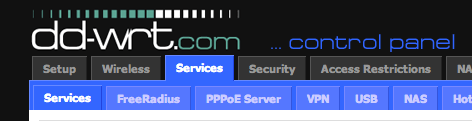
- Enter this redirect in the Additional DNSMasq Options field:
address=/search.yahoo.com/184.72.115.86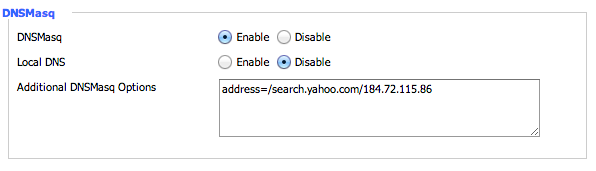
- Apply the new settings.
- On your iOS device3, set your default search engine to Yahoo. Go into the Settings app, and scroll down to Safari. The setting will be in there:
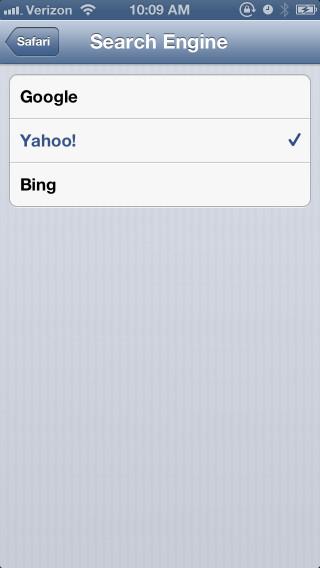
- Bingo, you’re done:
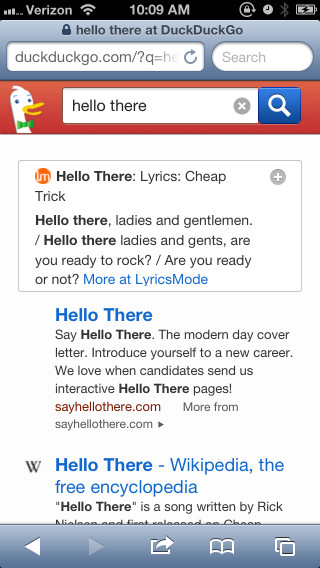
Unfortunately, this will only work when you are connected to your network. Anywhere else and you’re going to get the normal Yahoo search results.
-
Every now and again I like to try alternatives to Google. Duck Duck Go is pretty fast and keeps your searches private. Bing has also come a long way. ↩
-
Why redirect Yahoo? Yahoo uses the same search results as Bing, plus Yahoo search is on the subdomain search.yahoo.com, so we can redirect it without clobbering other Yahoo sites. ↩
-
This will also work on desktop Safari, or you could use one of these methods. ↩
