Wordpress shortcode for HTML tags 5/22/14
In some circumstances you may need to use HTML tags in the Wordpress content editor. The easiest way is to switch into Text mode and add your custom code:
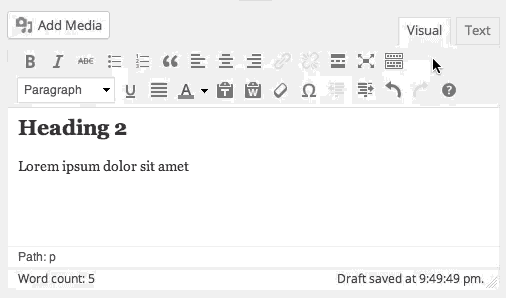
However, you may have users that aren’t comfortable editing raw HTML, or they may get lost without the styling cues of the Visual editor. In those cases you can add this shortcode to the functions.php file in your theme:
<?php
/*
* Tag Shortcode
* Usage: [tag type="span" class="myClass" id="firstSpan"]Lorem ipsum dolor sit amet[/tag]
*/
function tag_shortcode( $atts, $content = null ) {
extract( shortcode_atts( array(
'class' => 'shortcode_class',
'id' => '',
'type' => 'div',
'style' => ''
), $atts ) );
return '<' . esc_attr($type) . ' id="' . esc_attr($id) . '" class="' . esc_attr($class) . '" style="' . esc_attr($style) . '">' . do_shortcode($content) . '</' . esc_attr($type) . '>';
}
add_shortcode( 'tag', 'tag_shortcode' );Now you can add HTML tags without leaving Visual mode using the [tag] shortcode. [tag] accepts four optional parameters. The parameter type lets you specify the tag, like a, iframe, or anything else you might need. If you don’t specify type, it defaults to div. You can use id and class to set the – you guessed it – id and classes applied to your tag. Lastly, you have style if you need to specify an inline style.
[tag] can wrap content and as a result does not self-close
[/tag] somewhere after you open it.
For example, [tag type="span" class="example-red" id="red-span" style="color: red"]RED TEXT[/tag] will output <span class="example-red" id="red-span" style="color: red">RED TEXT</span>. This is what it would look like in the Visual editor:
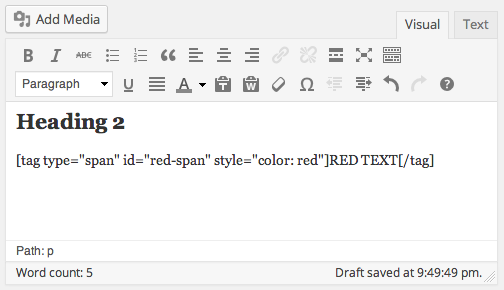
-
Self-closing HTML tags or shortcodes examples would include
<img>and the Wordpress built-in[gallery]shortcode. ↩
