Turn your caps lock key into a delete key on your Mac 3/4/15
Unless you like to yell at people all day
Here’s how you can do it on a Mac running Yosemite.
Step 1: Disable your caps lock key
Go into your System Preferences, select the Keyboard pane, and then click the button labeled Modifier Keys. There you can set your caps lock to No Action. You’ll likely want to do this for all your keyboards in the Select Keyboard dropdown.
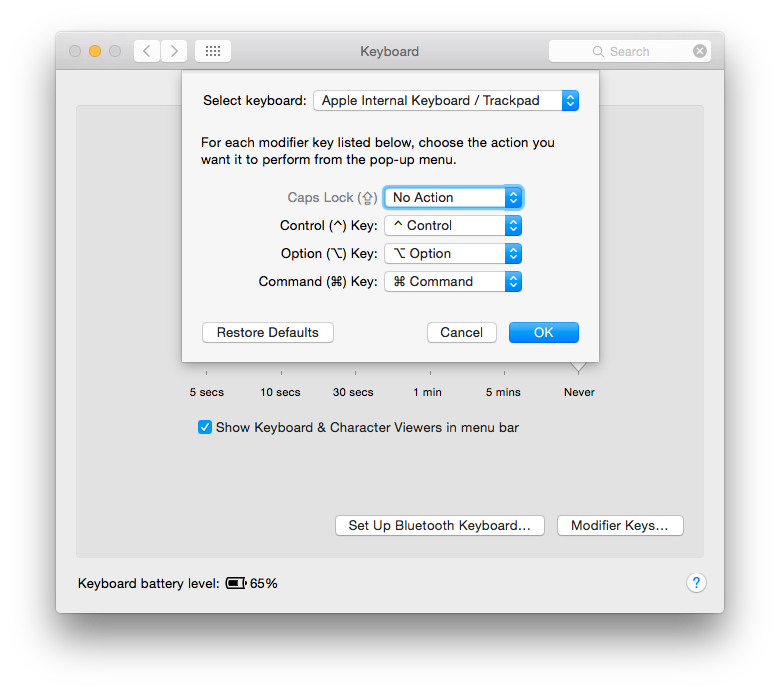
Step 2: Download and install Seil
Now we need a way of re-mapping the caps lock key to delete. This is where the freeware app Seil comes in
Step 3: Configure Seil
Once you have Seil installed, go ahead and open it. The first option lets you reconfigure the caps lock key. Check the box to activate the caps lock key change, and set the keycode to 51. Once you’ve entered the keycode, it should be ready. You can quit the Seil app now
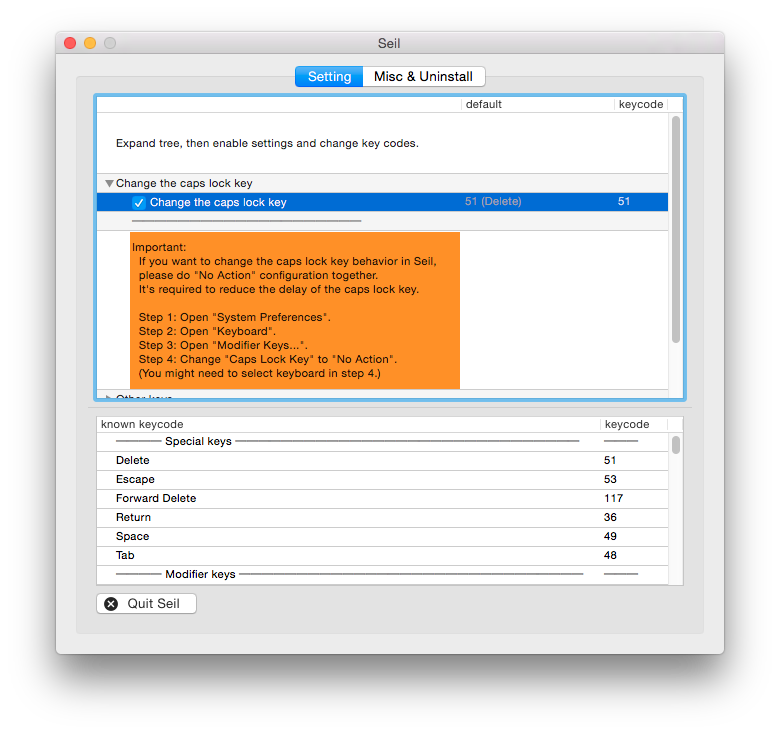
Taking it further
If your hands feel better after moving the delete key, you might want to give Colemak a try. In fact, I got the idea of replacing caps lock with delete from the Colemak FAQ:
Even if you decide not to learn [Colemak], I recommend remapping the Caps Lock key to Backspace. That change alone results in a 15%-20% reduction of finger distance on QWERTY. After experiencing the difference perhaps you’ll be more motivated to learn an alternative layout.
I haven’t taken the plunge and switched to Colemak. However, as someone with more than a passing interest in preventing RSI, I can see the attraction. Colemak, and the better known Dvorak layout should reduce typing strain by making your keyboard use more efficient than QWERTY
-
OR YOU’RE CRAIG HOCKENBERRY. ↩
-
Delete is the Mac equivalent of backspace. ↩
-
Big thanks to Takayama Fumihiko for making Seil. ↩
-
The Seil app doesn’t need to be running for the new key change to work. Seil uses a kernel extension that’s always on in the background. ↩
-
The QWERTY layout most of us use was designed with the constraints of 19th century mechanical typewriters in mind. ↩
