Backup iPhone to an external drive with iTunes on a Mac 4/26/16
I’ve been having serious problems with my iPhone 6 battery
These are the steps you can take if you want to do the same thing:
- Be careful, I’m not responsible if you nuke your hard drive or existing backup data, backup your Mac to Time Machine and your phone to iCloud first
- Open Terminal and type
open ~/Library/Application\ Support/MobileSync/and press [Return] - In the Finder window that opens, rename the
Backupfolder to something likeBackup-local - Plug in an external hard drive (I used a 32GB SD Card, you might need something bigger depending on your iOS device)
- Open the external disk in finder, and create a folder called
Backup - Open Terminal and type
ln -s - Drag your new
Backupfolder from Finder into Terminal after theln -syou just typed - Finish the command by typing
~/Library/Application\ Support/MobileSync/and press [Return]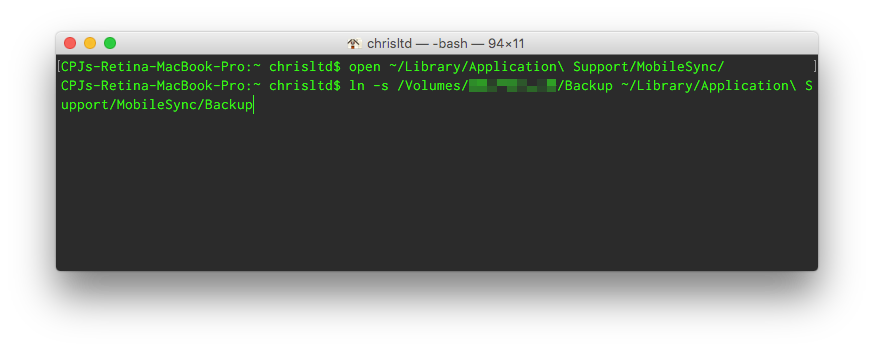
- If you go back to the
MobileSyncfolder we opened in step 2, you should see a newBackupfolder with a little alias arrow in the bottom left of the icon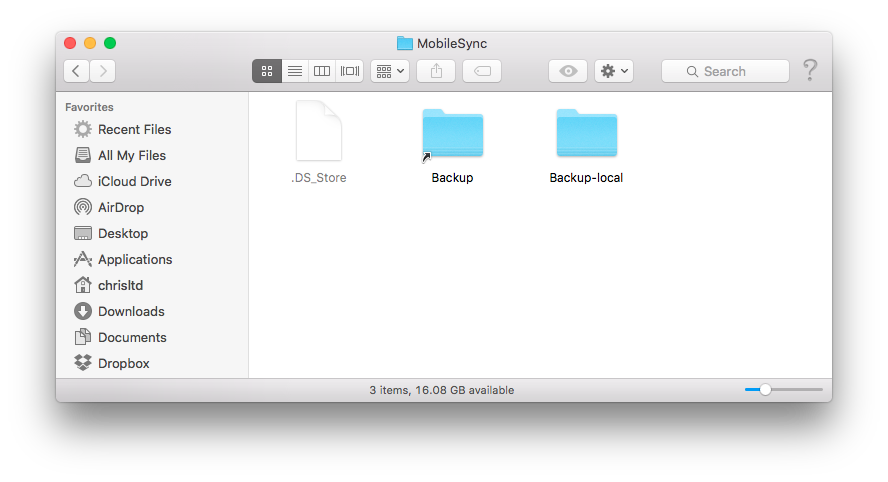
- Go into iTunes and start your encrypted backup
If everything worked right, you should see your external hard drive Backup folder fill with backup data. Reverting the process shouldn’t take more than removing the symlinked Backup folder and renaming Backup-local back to Backup.
-
My phone runs out of juice in the early afternoon. It also frequently jumps from ~50% to ~30% to 1% to dead within minutes. Plugging the phone into power will often immediately restore the battery to ~40% power after a minute or two of charging. ↩
-
iCloud backups are great, but restoring from them takes forever. ↩
